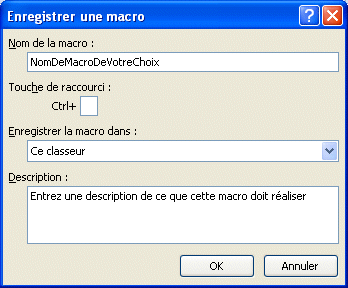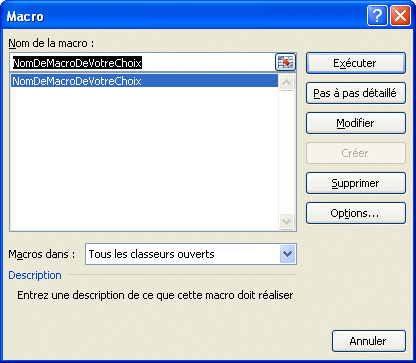|
||
Navigation Topics Excercises Tutorials Others Contact |
Excel 2007/2010/2013 - The Developer tabIntroduction
IntroductionFew people actually develop Visual Basic for applications (VBA), macrocommands, forms or in XML. It's for that reason that the Developer tab is hidden to leave more screen space for contextual tabs that are more often used. |
|

Activate the Developer tab
Here is how you can activate the Developer tab.
![]() Press the Office button. For Office 2010/2013, presse the File Tab.
Press the Office button. For Office 2010/2013, presse the File Tab.
![]()
![]() From the list, select Options.
From the list, select Options.
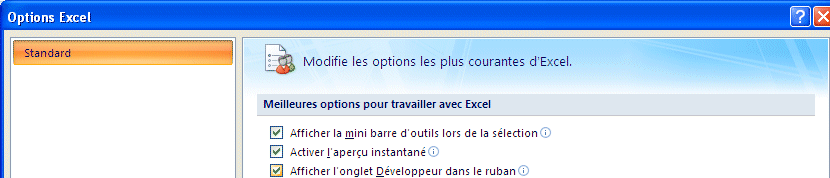
![]() From the list of categories of options, select the category Standard.
From the list of categories of options, select the category Standard.
![]() Activez the option Unhide the tab Développeur in the ribbon.
Activez the option Unhide the tab Développeur in the ribbon.
![]() Press the OK button.
Press the OK button.
You have now a new tab that allows you to create and manage of macro-commands, insert and manage of formulaires and manage of modules XML.
Code
 |
|
Visual Basic
|
Macros
|
Record Macro
|
|
It's from this window that you can give a name to your new macrocommand. The name must not include any spaces. Like the names that you can give to a cell, or grop of cells, , you can use an souligné ( _ or Shift + -) to connect two words. You can also create a shortcut key to activate a macrocommand by combining the CTRL key with another catacter. But be aware that key combinations are already used and are very useful. Here is a partial list : |
CTRL+A |
Select all |
CTRL+N
|
New document |
![]()
![]() Press the Use Relative References.
Press the Use Relative References.
![]() Select the range of cells from B3 to D3.
Select the range of cells from B3 to D3.
![]() Select the Home tab.
Select the Home tab.
![]() Select the background color of your choice.
Select the background color of your choice.
![]() Also change the color of the font.
Also change the color of the font.
![]() Return to the Developer tab.
Return to the Developer tab.
![]()
![]() Press on Stop recording.
Press on Stop recording.
Execute a macro-command
![]() Place the cursor in the B10.
Place the cursor in the B10.
![]()
![]() Press on the Macros command.
Press on the Macros command.
|
The window Macro you affiche the list of macro-commands available that you can exécuter; incluant the one that you venez of create.
|
![]()
Your small macro-command was executed and affected the cells B10 to E10. If you hadn't chosen the Use relative reference option, which means according to the location where the active cursor is presently located at the start of the macro recording, the macro-command would have been executed at same location where you recorded the macro. |
Use Relative References
|
Macros safety
 |
|
Controls
 |
|
Insert
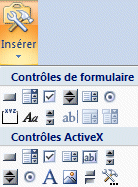 |
|
Design Mode
|
Properties
|
View Code
|
Run Dialog box launcher
|
XML
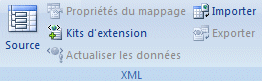 |
|
Source
|
Map Properties
|
Expansion Packs
|
Refresh Data
|
Import
|
Export
|
| You like what you read?
Share it with your friends. |