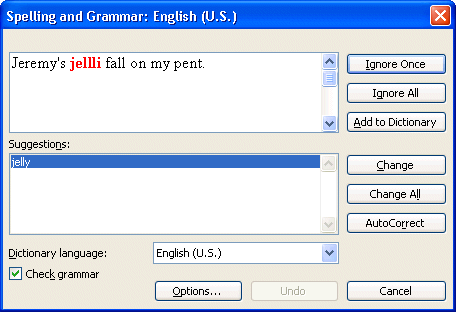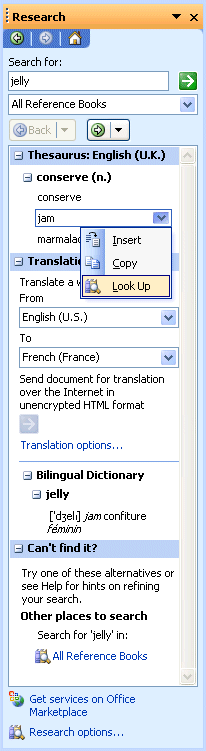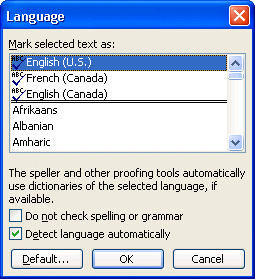Write
the following sentence: " Jeremy's jellli fall on my pent. " Write
the following sentence: " Jeremy's jellli fall on my pent. "
Spelling and grammar
Previously, these two options were separate. They are now grouped together
since Word 97. These options were greatly improved from the
previous versions. It's now possible, to check the spelling of your text at
the same time as the grammar. Word offers also to correct the errors.
This tool is very practical to quickly find and correct the small errors while writing a text.
But you still have to pay attention. Theses options are far from perfect. It's very possible, that it will not see the agreement or the
structure of the sentence. Here is the procedure to be followed if the
controller does not offer you a valid alternative.
 Place
the cursor in the text on the word to be corrected. Place
the cursor in the text on the word to be corrected.
 Correct
manually the text. Correct
manually the text.
 Press
the Continue button located in the right superior corner of the window
of grammar and spelling. Press
the Continue button located in the right superior corner of the window
of grammar and spelling.
It came now the time to correct the previous sentence.
 Place
the cursor wherever in the sentence above. Place
the cursor wherever in the sentence above.
 From
the Tools menu, select the Spelling and Grammar option. From
the Tools menu, select the Spelling and Grammar option.
OR
 Press the F7 key. Press the F7 key.
The spelling abd grammar window stops first on the word " jellli".
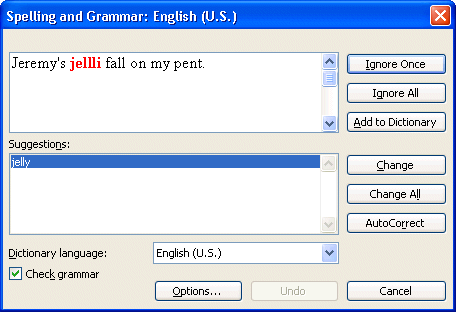
The controller offers you several options. You can ignore this word and continue
the correction besides of the document. If this word often returns in the document,
you can choose the option Always to ignore. It will not stop any more
on this word in this document.
For this occasion, you must replace the word because it's badly
written.
 From
the list of the suggestions, click the word "jelly". From
the list of the suggestions, click the word "jelly".
 Press
the Change button. Press
the Change button.
If the error repeats itself somewhere else in the text, Word will take charge of it
automatically. The controller stops then on the word " Gérémy ". This word is
not in the dictionary that uses the controller. It has not all the list
of the proper nouns or the technical terms. If the word often returns in this
document or in next documents, you can add it to the personal dictionary of
the software.
 Press
the Add to Dictionnary button. Press
the Add to Dictionnary button.
The name Gérémy is now in the personal dictionary of the controller. It can
verify this word the next time when you'll use it. The controller finds no
more error of spelling. But there are several errors of grammar.
Grammar
The option grammar verifies your document to discover there errors of grammar.
 Place
the cursor at the beginning of the sentence. Place
the cursor at the beginning of the sentence.
 From the Tools menu, select the Spelling and Grammar option. From the Tools menu, select the Spelling and Grammar option.
OR
 Press the F7 key. Press the F7 key.
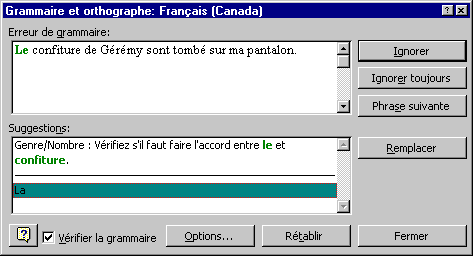
The software will analyze the sentence completely. It will tell you
that there is an error in between the words "entre" and "jam". Furthermore, the
controller offers you the substitute word to resolve the problem.
 Press
on the word. Press
on the word.
 Press
the Replace button. Press
the Replace button.
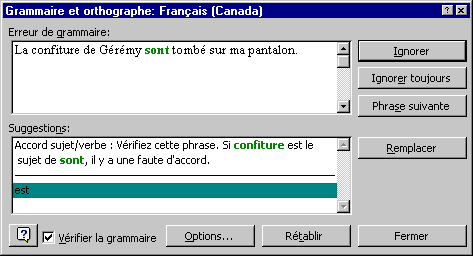
The software notices that there is a problem between the words "jam" and "are".
The verb "being" should agree in kind and in number with the subject "jam".
It offers you the verb to be under the good format.
 Press
the Replace button. Press
the Replace button.
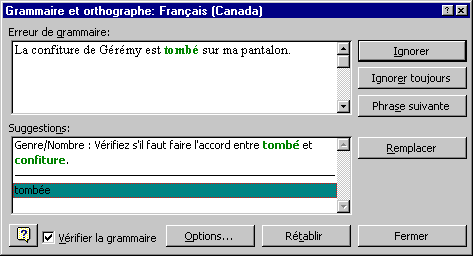
The controller notices that there is another problem all right between the
fallen verb and his subject: jam. It offers you the verb to fall under
the good format.
 Press
the Replace button. Press
the Replace button.
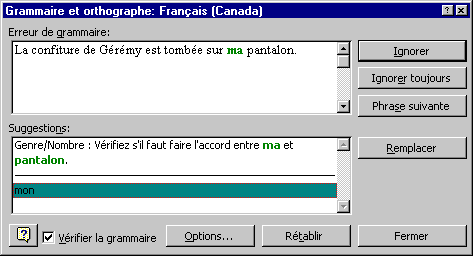
The spell checker noticed an error in between the words "my" and "pants".
It suggests you to correct the situation by replacing the word "my".
 Press
the Replace button. Press
the Replace button.
At the end of the analysis of the document, the software offers you statistics
on this one. While pressing on the button Helps, you'll have more
data about the analysis.
Thesaurus
It often happens in a text that a word is very often reused. It's at this
moment when synonyms are maybe worth being used.
 Place
the cursor on the word jam. Place
the cursor on the word jam.
 From
the Tools menu, select the option Language followed by the Thesaurus option. From
the Tools menu, select the option Language followed by the Thesaurus option.
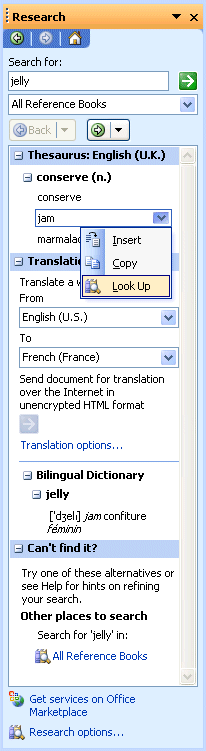 |
Word offers you two choices: compote and marmalade. It's possible that these
choices don't correspond to what you need. You can click one of the choices
and press the to look for button. The program will try to find a synonym
of the word that you have selected. You can continue until you find a word
that interests you. As soon as you found it, click above and press the Replace button. |
Select language
Some terms come from another language
such as French, German or any other language. Instead of having the spelling controller stop
every time on one of these words, you can tell Word that these words are from
another language. If the proper language dictionary is installed,
Word will also be able to check the spelling.
 Make
a block with one or several words of another language. Make
a block with one or several words of another language.
 From
the Tools menu, select the Language and Select language options. From
the Tools menu, select the Language and Select language options.
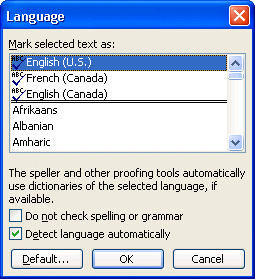
 From the list of languages, select the one that corresponds to the selected words. From the list of languages, select the one that corresponds to the selected words.
 Press the OK button. Press the OK button.
|