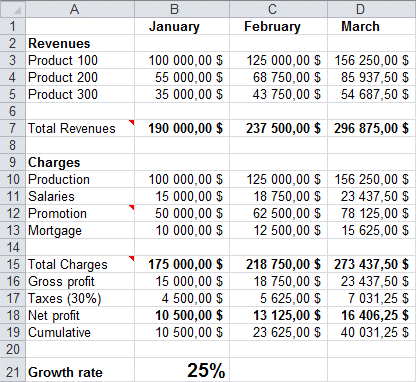|
||
Navigation Topics Excercises Tutorials Others Contact |
Excel/2010 - Exercise on Goal SeekIntroduction IntroductionYou've completed your business model and want to try out some "What if" possibilities. Specificly, you want to know what you have to do to reach your goal. That's where Excel's Goal Seek comes into play. You can use this option to tell it your goal and let it change one cell in your model to acheive it. Before we start
To follow this exercise, you can use the file excel2007-2010-exercises.xlsx on the demonstrations files web page.
|
|
|
|
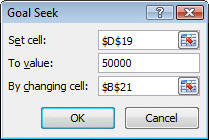
![]() In the Set cell box, select the D19 cell.
In the Set cell box, select the D19 cell.
It's the cell with the value you want to reach.
![]() In the To value box, enter 50000.
In the To value box, enter 50000.
It's the value you want to reach.
![]() In the By changing cell box, select the B21 cell.
In the By changing cell box, select the B21 cell.
It's the cell you allow Excel to change so that you can reach your goal.
![]() Press the OK button.
Press the OK button.
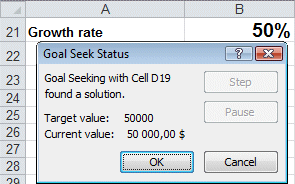
For this example, goal seek was able to reach the desired goal. But that could not be the case, the next time, you use this option. It always depends on the way you created the model and on the conditions you decided to use. There may be some limitations that would prohibit Excel from reaching the goal you seek. Another limitation for this command is that you can change the content of a single cell. Excel offers other options to change many cells to complete the analysis you seek. For example, a Data Table can give you results by changing a maximum of two variables. The scenario manager can help you view the results of many cells that you have changed and compare them to other scenarios. And the Solver add-in will help you optimize the model if you give it the right rules to do so.the help you optimize you model if you give it the right rules to do so.
| You like what you read?
Share it with your friends. |